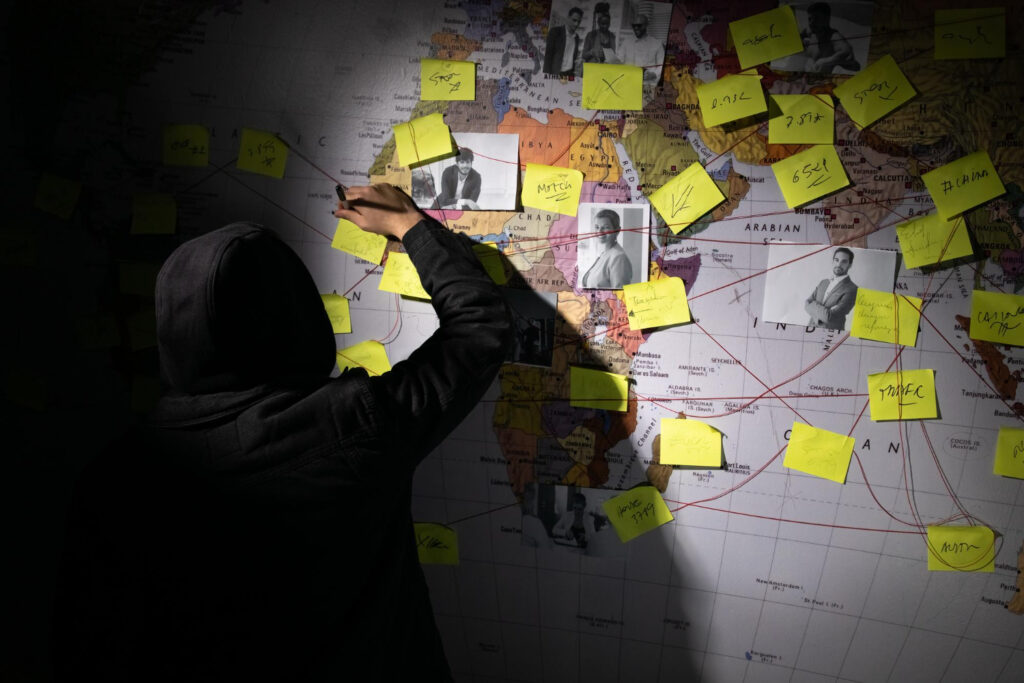Does your little one seem to be glued to their iPad for hours on end? Do you ever get concerned about what they might come across while surfing online? As a parent myself, I find it’s getting tougher than ever to keep my kids safe online and limit the screen time they’re exposed to on their iPads. The good news is, there are a number of Parental controls for iPad that can be quite helpful.
Apple’s built-in parenting controls offer a complete solution and allows you to control your child’s screen time, block inappropriate content, and keep them safe online.
In this guide, we’ll go over the most important steps for setting up and using these powerful tools, so you can relax while your child has clean and safe fun on their iPad. So let’s get to it!
Jump To:
Toggle
Why Use Parenting Controls for iPad?
Too much time spent in front of a screen is bad for your child social, physical and emotional development. It can make them more likely to become overweight, have trouble sleeping, or develop mental health problems like sadness and anxiety.
The parental controls for iPad can help ensure your child’s safety online by providing three main functions:
1. Limit Screen Time
These controls allow you to limit screen time, which is essential for keeping a healthy balance between online and offline activities for your child. You can set daily or weekly time limits for iPad usage.
2. Prevent Access to Inappropriate Content
They help in preventing access to inappropriate content that might not be appropriate for their age, by blocking explicit websites, movies, and apps. For example, you can prevent your child from accessing mature-rated movies, or websites with explicit or adult content.
3. Protect Personal Data
You can control your child’s location sharing and privacy settings to prevent unauthorized access to their personal information, or prevent them making purchases from apps without your permission.
How to Set Up Apple's Built-In Parental Controls for iPad?
Setting up parental controls for iPad might seem a bit overwhelming at first, but Apple has made it super easy with its user-friendly settings. Here’s a step-by-step guide to iPad parental controls:
- Open Settings on your iPad.
- Scroll down and tap on Screen Time.
- If you haven’t set it up before, select Set Up Screen Time for Family.
- Choose This is My Child’s iPad.
- Create a Screen Time password by following the on-screen instructions. This ensures that only you can make changes to the parental controls.
- Next, tap Content & Privacy Restrictions and toggle it on. Select the appropriate restrictions based on your child’s age. Options include restricting explicit content, limiting app downloads, and controlling in-app purchases.
- Configure content restrictions by selecting specific categories like Web Content, Apps, and Music.
These parental controls are designed to be easy to use, with little or no technical knowledge necessary. This makes them very easy to set up.

Managing Screen Time with Parental Controls for iPad
Setting Daily Limits
As parents, it’s up to us to decide what is a healthy amount of time for our kids me be on the iPad per day. This helps to establish healthy screen time habits and prevent excessive usage. Excessive screen time has been shown to have negative mental and physical effects on children, as well as adults.
Schedule Downtime
Make it clear when your child can and cannot use their iPad. Let them put down the iPad during meals, bedtime, or other specific times. This help encourages your child to engage in activities other than those that requires them to be online.
View Activity Reports
Monitor your child’s app usage, website visits, and screen time. This allows you to track your child’s online activity and identify any problems or issues.
iPad parental controls allow you to manage your child’s screen time easily. Here’s how:
- In Screen Time settings, tap App Limits.
- Simply select the categories or apps that you want to restrict.
- Set a daily time limit and tap Add.
- You can also schedule downtime when only specific apps will be accessible, ensuring your child isn’t using their iPad during homework or bedtime.
Blocking Inappropriate Content with iPad Parental Controls
Filter Websites
You can use Apple’s built-in web content filters or third-party apps to block inappropriate websites, such as limiting access to websites with adult or explicit content.
Restrict Movies
Set age limits for movies and TV shows. This will make sure that your little one is only watching stuff that’s suitable for their age.
Prevent Explicit Music
Limit access to explicit music content. You can restrict explicit music by enabling the Explicit Content filter in the Music app.
Blocking inappropriate content with iPad parental controls is straightforward. Follow these steps:
- In Screen Time, go to Content & Privacy Restrictions.
- Tap on Content Restrictions.
- Select Web Content and choose Limit Adult Websites or Allowed Websites Only.
- You can also set restrictions for movies, TV shows, and music under the same menu.
Managing App Usage and Purchases on iPad
Limit App Usage
Set time limits for certain apps or categories of apps. This keeps your child from using certain apps excessively and encourages a healthy balance to screen time.
Control App Downloads
Parents should be able to say yes or no to downloading new apps. This makes sure that your child can only open apps that you have approved.
Restrict In-App Purchases
Avoid your child from making accidental or unauthorized in-app purchases.
To managing app usage and purchases easily, and prevent your child from making unauthorized in-app purchases, follow these steps:
- Go to Screen Time > Content & Privacy Restrictions > iTunes & App Store Purchases.
- Choose whether to allow or disallow Installing Apps, Deleting Apps, and In-App Purchases.
- Set the required authentication for purchases under Require Password.
By learning how to manage apps using iPad parental controls and limiting in-app purchases with iPad parental controls, you can prevent unwanted expenses and ensure your child interacts only with safe, approved apps.

Safe Browsing on iPad
You can keep an eye on and control the websites your child can visit with these iPad parental control settings for safe browsing. This adds an extra layer of protection against inappropriate content.
Safe browsing on iPad can be achieved by configuring the following settings:
- In Screen Time, go to Content & Privacy Restrictions > Content Restrictions.
- Tap Web Content and select Limit Adult Websites.
- You can also manually add websites to the Never Allow list, ensuring they remain inaccessible.
Conclusion
Spending too much time on digital devices can have detrimental effects on children, and Apple’s built-in parental controls for iPad are a great way for parents to keep their kids safe online. They provide powerful tools that help create a controlled online environment for your children.
By setting up screen time limits, content restrictions, and app controls, you can easily protect your them from inappropriate content and make sure they use the iPad in a healthy and responsible way.
As parents, we must stay in check with our children’s evolving needs and find that right balance between their online time and their time spent offline.
Key Takeaways
- Apple’s built-in parental control for iPad offers effective features to manage your child’s screen time and online safety.
- Set up Screen Time, content restrictions, and app controls to protect your child from inappropriate content.
- Regularly review and adjust the parental control settings to adapt to your child’s changing needs.