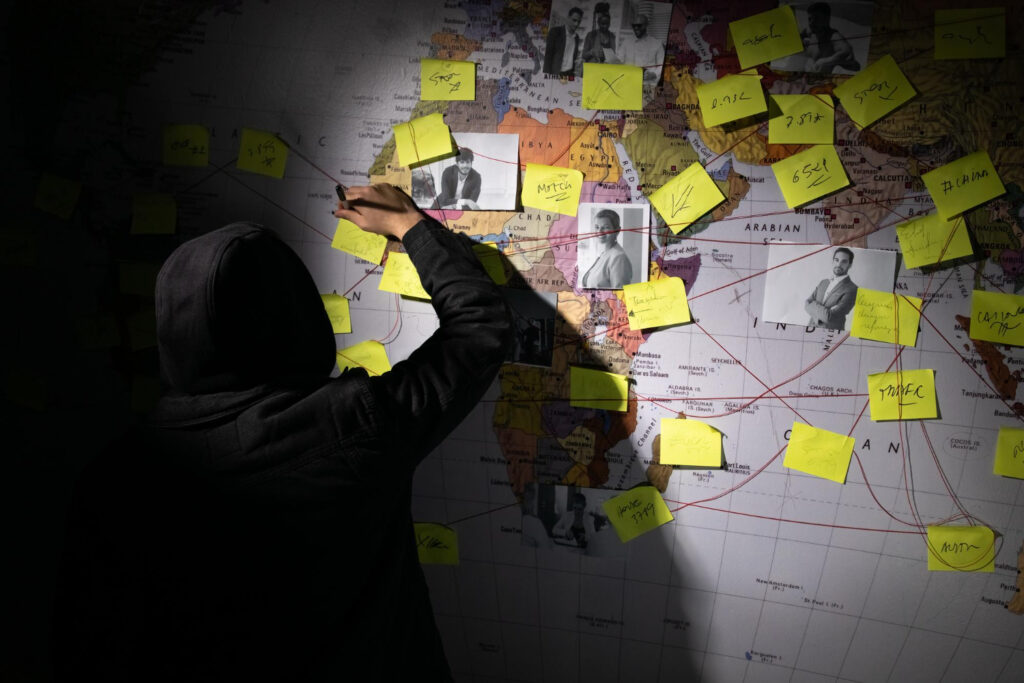Have you ever struggled with ensuring all your devices have the latest updates installed? Keeping your software updated is like the digital equivalent of you paying a visit to your doctor for your annual checkup. Updates protect your devices, boost performance, and unlock new features.
But with all the laptops, smartphones, tablets, and smart home devices we have, keeping the software updated across all of them could be a real pain. Not to worry, This article aims to provide practical tips for keeping your software updated on multiple devices, ensuring optimal security and performance. So let’s get to it!
Jump To:
Toggle
Consider
- Over five hours a week are spent on computers by the average user. That’s a long period of time to let your software get out of date and expose you to possible security issues.
- In addition to causing slowdowns, crashes, and freezes, outdated software can also cause performance problems which is super annoying.
- Over time, updating your software can save you money by preventing the need for replacements or repairs brought on by security flaws or performance issues.
The Importance of Keeping Software Updated
Modern devices are always having updates popping up, some may think they’re annoying, but in fact they’re absolutely necessary. They provide the following:
Security Patches
Software is full of bugs, think of it this way; the software program is like a water tank, and the software bugs are like holes in the tank. Software patches, as the name suggests, patch the holes.
Regular updates provide patches that address vulnerabilities in the software, and protect your devices from malware or malicious software and other threats. These patches close security gaps that could be exploited by cybercriminals, safeguarding your personal information and preventing unauthorized access.
New Features
We love when a new feature is added to our favorite software. Updates often bring new functionalities to enhance your user experience. Software developers continually improve their applications, adding features that make your work easier and more efficient.
Performance Improvements
In addition to adding new functionality, some updates also make software to run faster. Performance improvements can result in quicker processing times, better stability, and fewer crashes, increasing overall user satisfaction.
Risks of Outdated Software
Outdated software comes with a lot of risks, such as security holes, problems with connectivity, and reduced use. These risks can cause data leaks, issues with tasks, and damage to the security of the system.
Implementing an Update Schedule
Setting a Routine
Set a regular time to update your software. A check once a week is a good way to make sure you don’t miss any important updates. Setting up regular checks helps you stay on top of updates without getting in the way of your work.
Automating Updates
If you can, enable automatic updates. This keeps your software up to date without you having to keep an eye on it all the time. This feature is available in a lot of operating systems and apps, which makes it easier to keep your software up to date.
Prioritizing Critical Updates
It’s always better to install security patches and critical updates promptly. These updates address vulnerabilities that could be exploited by cybercriminals. Don’t delay, if critical updates are not installed immediately, this can leave your devices exposed to a host of cyber threats.

Tips for Managing Multiple Devices
Centralized Management
If you have many devices, or have a business with many devices, juggling updates across all the devices can be overwhelming. You can consider using a Mobile Device Management (MDM) solution. This can simplify update management across multiple devices. MDM tools allow centralized control over device updates, ensuring consistency and security. Examples of MDM solutions include Microsoft Intune and Apple Business Manager.
Cloud Storage
Individuals can use cloud storage services like Google Drive, iCloud, and OneDrive to sync updates across devices. Cloud services ensure that your data is accessible and up-to-date on all devices. This synchronization helps maintain consistency and ease of management.
Backup Your Data
And remember, always backup your data before installing updates. This helps protect against any data loss that may happen during the update process. Use reliable backup solutions, like a reputable cloud service, to ensure your critical information is safe
Centralized Update Management
Cloud-Based Solutions
I touched on this in the previous section. Cloud services like Google Drive, iCloud, and OneDrive can do more than just store your files, they can also keep them updated across your devices.
This ensures that you always have access to the latest versions of your documents and software. For example, updating a contact list on your phone might automatically reflect those changes on your tablet. These cloud-based solutions streamline the update process, making it more efficient and less prone to errors.
Device Management Software
Software solutions like Microsoft Intune or Apple Business Manager, both of which are cloud-based as well, are excellent for managing updates in business environments. These tools offer centralized control, making it much easier to keep your software updated and protected on multiple devices. They provide features such as automated updates, compliance monitoring, and security enforcement.

Automating Updates
Enabling Automatic Updates
Automatic updates eliminate the need for manual intervention, ensuring your devices always have the latest software versions installed. Enabling automatic updates is pretty simple, and varies slightly on different devices.
Windows: Go to Settings > then Update & Security > next go to Windows Update > and Advanced options. Turn on Automatic Updates.
macOS: Open System Preferences > Software Update. Check Automatically keep my Mac up to date.
iOS: Go to Settings > General > Software Update. Toggle on Automatic Updates.
Android: Open Settings > go to System > Advanced > System update. Then turn on Automatic Updates.
Scheduling Updates
If automatic updates are cramping your style, you can always schedule the updates during off-peak hours to avoid any interruptions. Most devices allow you to set a convenient time for updates, ensuring minimal disruption.
Manual Update Checks
Regular Checks
If you choose not to enable automatic updates, or for devices that do not support automatic updates, you can set a routine for manual checks. Regular checks ensure that you catch any updates that might have been missed. Consistent manual checks help in maintaining up-to-date software across all devices. You can create a dedicated time to do this, maybe on a particular day of the week.
Checklists
To make sure you get all the changes, make a checklist for each type of device, like your computers, smartphones, and tablets. This organized method makes it easier to keep all of your devices up to date. Include items like operating system updates, app updates, and driver updates. A good checklist makes sure that no update for your devices are missed.
Synchronizing Devices
Sync Settings Across Devices
Account-based syncing, like Google or Apple IDs, will keep your settings and changes the same on all of your devices. Keeping everything in sync helps keep things simple and makes control easier. Setting up sync makes sure that you have a smooth experience on all of your devices. For example, syncing your Google account ensures your contacts, calendar, and email are up-to-date across all devices.
Browser Sync
Use browser syncing to make sure that your settings and apps are always up to date. Most current browsers, like Chrome and Firefox, have options for syncing that make sure your browsing experience is the same on all of your devices. Browser sync lets you keep your passwords, bookmarks, and add-ons in sync across all of your devices.
Using Third-Party Tools
Update Managers
Tools like Patch My PC, SUMo (Software Update Monitor), and Ninite can help manage software updates. These tools scan your devices for any outdated software and will then notify you of any available updates, simplifying the update process. Some third-party tools offer additional features like batch updating and detailed update reports.
Antivirus Software
A lot of antivirus programs have tools to check for software that is out of date. Make sure that your antivirus software is set up to scan for changes and let you know when they are available. This combination makes your device safer by making sure that all of its software is always up to date.
Tips for Specific Devices
Desktop and Laptops
For desktops and laptops you would want to focus on updating the operating system, drivers, and major software applications. Regular updates keep your devices running smoothly and securely. Always make sure that the critical updates are prioritized to maintain the best performance and security.
Smartphones and Tablets
Mobile devices with are with us most of the time, so you must always ensure the apps that you use, especially the frequently used ones, are updated. Don’t forget the operating system, make sure the OS is updated as well, and security patches are regularly installed.
Mobile devices are often targeted by cyber threats, that’s why you have to make sure the software is updated regularly. You can also review your app library and delete unused apps to free up storage space for updates, this also improves performance and security for the devices.
Smart Home Devices
Smart devices have also made their way into our homes, so you must keep their software updated as well. Update the firmware on smart home devices like routers, cameras, and IoT devices.
Keeping these devices updated protects against vulnerabilities and ensures they function correctly. Firmware updates often include important security patches and performance improvements. These updates typically include security enhancements and improved performance.

Step-by-Step Instructions
Here are some step-by-step instructions for some of the more popular Operating Systems for Laptops and Mobile Devices.
Windows
Enabling Automatic Updates
-
Open Settings: Click the Start menu and click on the gear icon then go to open Settings.
-
Navigate to Update & Security: In the Settings window, click on “Update & Security.”
-
Select Windows Update: On the left sidebar, click “Windows Update.”
-
Check for Updates: Click the “Check for updates” button to see if there are any available updates.
-
Advanced Options: Click on “Advanced options” under the Windows Update section.
-
Turn on Automatic Updates: Ensure that “Receive updates for other Microsoft products when you update Windows” is turned on and that the “Automatic (recommended)” setting is selected.
Manually Checking for Updates
-
Open Settings: Click Start and then select the gear icon to open Settings.
-
Navigate to Update & Security: Click on “Update & Security.”
-
Select Windows Update: Click “Windows Update” on the left sidebar.
-
Check for Updates: Click the “Check for updates” button to see if any updates are available.
-
Install Updates: If updates are found, follow the prompts to download and install them.
macOS
Enabling Automatic Updates
- Open System Preferences: Click the Apple logo in the top-left corner and select “System Preferences.“
- Select Software Update: Click on “Software Update.”
- Enable Automatic Updates: Check the box that says “Automatically keep my Mac up to date.”
- Advanced Options: Click the “Advanced” button to customize automatic updates, ensuring all options are checked for comprehensive coverage.
Manually Checking for Updates
- Open System Preferences: Click the Apple logo and select “System Preferences.”
- Select Software Update: Click on “Software Update.”
- Check for Updates: The system will automatically check for updates and notify you if any are available.
- Install Updates: Click the “Update Now” button if updates are available, and follow the prompts to install them.
iOS
Enabling Automatic Updates
- Open Settings: Tap the “Settings” app on your home screen.
- Go to General: Scroll down and tap “General.”
- Select Software Update: Tap “Software Update.”
- Automatic Updates: Tap “Automatic Updates” and toggle it on.
- Customize Updates: Ensure both “Download iOS Updates” and “Install iOS Updates” are turned on.
Manually Checking for Updates
- Open Settings: Tap the “Settings” app on your home screen.
- Go to General: Scroll down and tap “General.”
- Select Software Update: Tap “Software Update.”
- Check for Updates: The device will check for updates and notify you if any are available.
- Install Updates: Touch “Download and Install” and follow the instructions.
Android
Enabling Automatic Updates
- Open Settings: Tap the “Settings” app on your home screen or app drawer.
- Go to System: Scroll down and tap “System.”
- Select Advanced: Touch “Advanced” to see the menu options.
- Software Update: Tap “System update” and then “Check for update.”
- Enable Automatic Updates: In the System update menu, ensure that “Automatically download updates” or a similar option is enabled.
Manually Checking for Updates
- Open Settings: Touch the “Settings” app on your home screen or app drawer.
- Go to System: Scroll down and tap “System.”
- Select Advanced: Tap “Advanced” to expand the menu options.
- Software Update: Tap “System update” and then “Check for update.”
- Check for Updates: The device will check for updates and notify you if any are available.
- Install Updates: If updates are available, follow the prompts to download and install them.

Troubleshooting Common Issues
If you’re having trouble updating software, here are a few issues you can troubleshoot.
Insufficient Storage
Taking videos and pictures, and downloading apps can consume a lot of storage space very quickly, and this can prevent updates from being installed. Delete unnecessary files and apps, or use external storage solutions, or cloud storage to free up space to accommodate updates.
Update Failures
If you’ve tried to perform and update and got an error message, a quick fix could be to restart your device. You can also make sure you have a stable internet connection, and temporarily disable the antivirus software until the problem has been resolved. If the issue persists, consult the software’s support resources.
Compatibility Issues
Newer versions of some apps might not work with older versions. You might want to get newer versions of the program or look for other options. Compatibility issues can be challenging, but addressing them ensures your devices remain functional.
Conclusion
If you have a lot of devices, keeping your software updated is a necessity for security and performance, and for getting the latest features from your favorite software. Make sure you perform regular maintenance, and always keep up to date on the latest updates.
By following the tips in this article and establishing a routine, you can protect your devices and ensure they’re always running at their best. A little effort now can save you from significant headaches later.
Key Takeaways
- Set a routine for regular updates.
- Enable automatic updates where possible.
- Use cloud services and MDM solutions for centralized management.
- Back up data before updating.
- Troubleshoot common update issues promptly.
Have any other tips for keeping your software updated? Share your thoughts in the comments below!