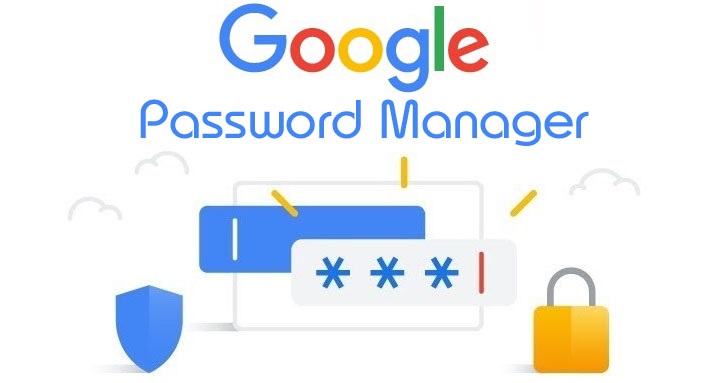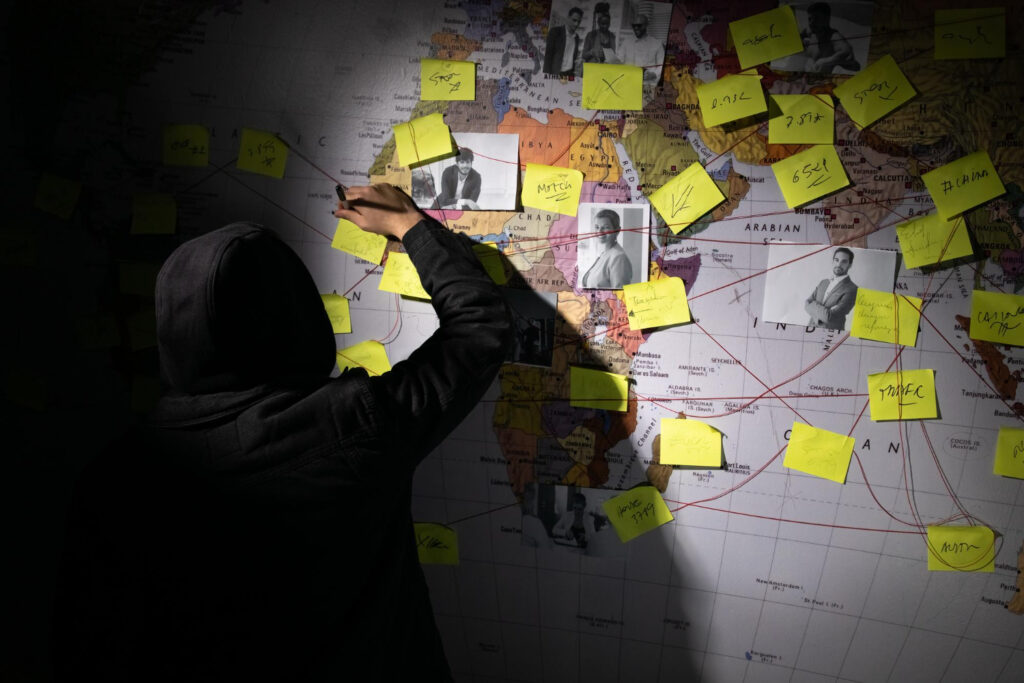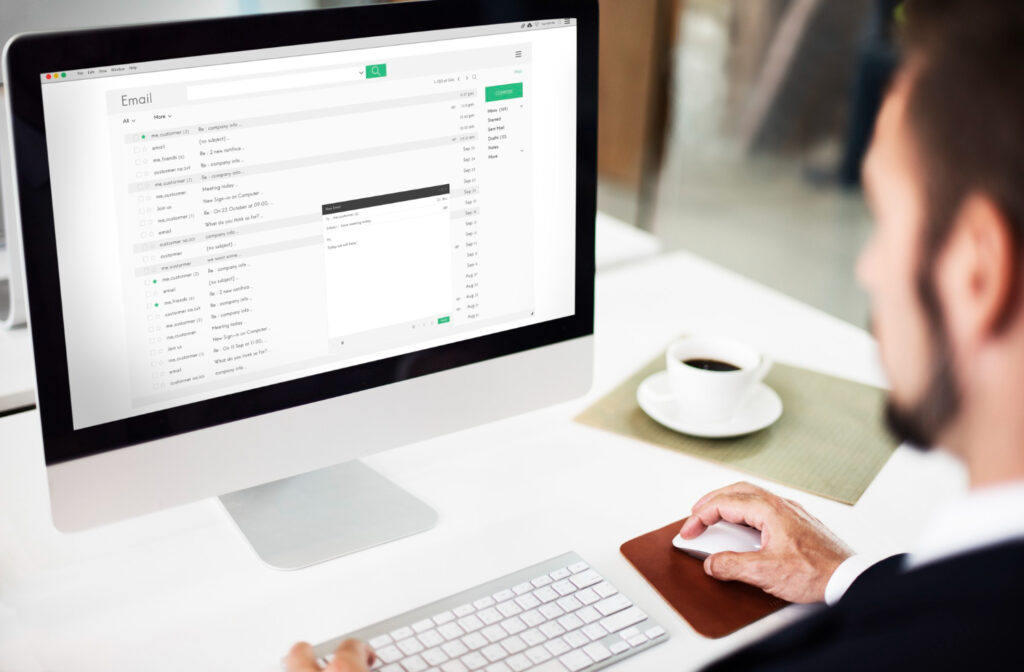When I started out in this whole computer thing I had only one password to remember, my very first email, and still sometimes I forgot the damn thing, and no, it wasn’t “password”. But as time went on, and I had more and more accounts, so did the number of passwords. I had so many passwords, it became almost impossible to remember them all.
Keeping track of all your passwords can be a full-time job. Between your emails, social media, online shopping, and streaming accounts, the number of passwords an average person can have can be huge. In fact, according to a survey conducted by NordPass the number of passwords the average person has is an astounding 168 at the time of this writing. That’s a lot of passwords to remember.
And it’s not just a matter of remembering, but the real challenge is creating unique, strong passwords for each account, without writing them down in unsafe places or reusing them across platforms. What you need is a good password manager, and this is where Google Password Manager comes in.
Google Password Manager is a tool that not only remembers all your passwords but also creates them with complexity, and keeps them safe and accessible—whenever and wherever you require them. And what’s even better, it’s free! So whether you’re a busy professional, a casual internet user, or a cybersecurity enthusiast, Google Password Manager can simplify password management while protecting your online accounts from hackers.
In this guide, you’ll learn:
Why managing passwords is so important in today’s world
How to use Google Password Manager to securely store, generate, and sync passwords across devices.
Pro tips to maximize its features and ensure your online presence remains secure.
No more forgotten passwords or frantic password resets. Ready to dive in and explore how this free tool can become your ultimate online security companion? Then let’s get to it!
Jump To:
Toggle
What is Google Password Manager?
With everything online needing an account these days, your passwords are your gateway to your online world. If you’re unable to provide them upon request, you won’t be able to access important online services. And it’s no longer just your email, social media, and bank account passwords you have to remember. We live in the time of subscriptions, and each subscription comes with an account, and hence another password to remember.
With the sheer number of passwords you may have, managing all of them on your own is next to impossible. And in a world where cybersecurity threats are on the rise, having a secure, centralized tool for managing passwords is a good idea. Google Password Manager is a built-in tool designed to take the hassle out of remembering multiple passwords while keeping your accounts secure.
Key Features and Purpose
Secure Storage: Perhaps the most critical feature here. Google Password Manager can safely store your login credentials in an encrypted environment that is accessible only to you.
Seamless Integration: As part of the Google ecosystem, it works effortlessly with Chrome and Android, ensuring smooth functionality across devices. This also means no additional software is required.
Convenience with Autofill: No more typing or resetting passwords—Google Password Manager automatically fills in your saved credentials when logging into websites or apps.
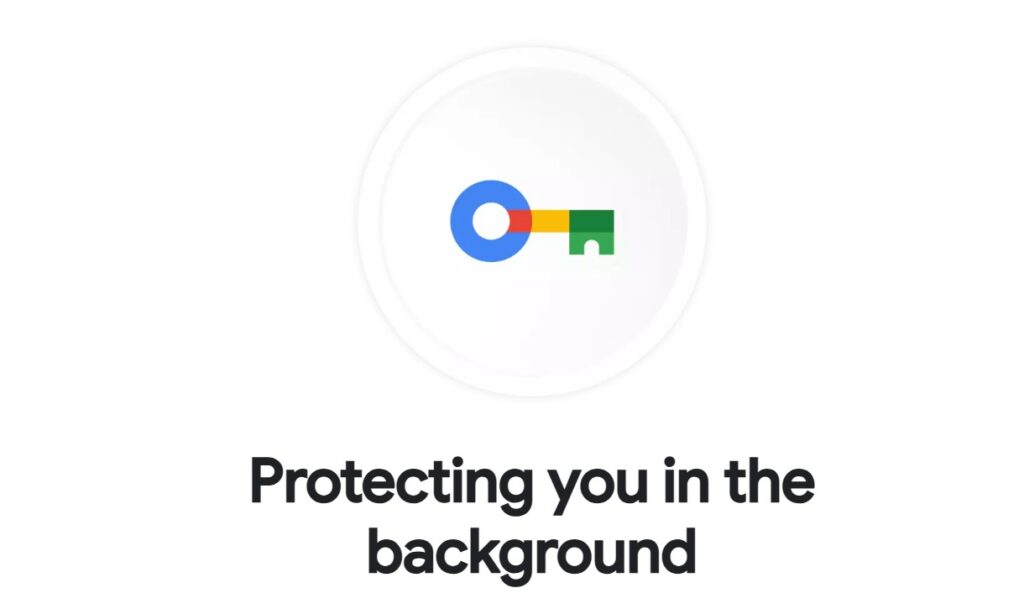
Benefits of Using Google Password Manager
Why should you use Google Password Manager instead of manually keeping track of passwords or relying on browser settings? Using Google Password Manager comes with a range of benefits that address convenience and security needs, both of which are practical for robust online security.
Key Advantages
Free and Built-In: We all like free stuff, and unlike third-party tools that often charge for premium features, Google Password Manager is completely free to use. Also, it can easily be integrated into Chrome and Android devices.
Security Alerts: A really cool feature of Google Password Manager is that it regularly checks your saved passwords against known data breaches, and alerts you if a password is compromised. You’ll receive notifications if your credentials are weak, reused, or exposed in a data breach.
Cross-Device Syncing: Whether on your phone, tablet, or laptop, your passwords are synced to a single Google account, making them accessible at any time.
One of the most powerful benefits of Google Password Manager is the peace of mind it offers, knowing your accounts are always protected and up-to-date.”
How to Set Up Google Password Manager
As I said before, Google Password Manager is really easy to use. The set-up process, although simple, requires a few extra steps to have it optimized for your specific needs. Whether you’re a tech novice or a seasoned user, these steps will have you up and running in minutes:
Steps for Chrome Users:
- Open Chrome and click the three-dot menu in the top-right corner.
- Navigate to Settings > Passwords.
- Toggle on “Offer to save passwords” and enable autofill. This ensures every password you enter is automatically saved.
Steps for Android Users:
- Open Settings on your Android device.
- Go to Google > Password Manager.
- Activate it to start storing and syncing passwords automatically.
Sync Your Devices:
Log in to the same Google account on all your devices. This step ensures that passwords are shared across all platforms where you use Chrome or Android.
Customize Autofill Settings:
Under Settings > Autofill, enable or disable specific preferences, such as automatically filling in forms or generating passwords.
Top Features of Google Password Manager
Google Password Manager, sometimes referred to as Google Password Vault, offers a range of features designed to enhance both convenience and security that set it apart from other password management tools.
Password Generation
When creating a new account, Google Password Manager suggests strong passwords that are hard for hackers to guess. These strong passwords use a combination of uppercase and lowercase letters, numbers, and symbols. It then automatically creates these strong, unique passwords for the particular account or accounts, ensuring maximum security.
Password Checkup
If you have more important things to do than worry about the health of your passwords, then Google Password Manager has got you covered. It performs password checks continuously in the background and evaluates your saved passwords for strength and security. Weak, reused, or compromised passwords are flagged for your review. This proactive approach ensures that you receive timely notifications to update compromised or vulnerable passwords, enhancing your online security.
Breach Alerts
If your account credentials are found in a breach, Google Password Manager notifies you immediately so you can take action. You’ll receive notifications accordingly.
Import Passwords Easily
In just a few seconds, add passwords from other password managers and begin using them immediately. We’ll alert you if any imported passwords aren’t secure to ensure a secure start.
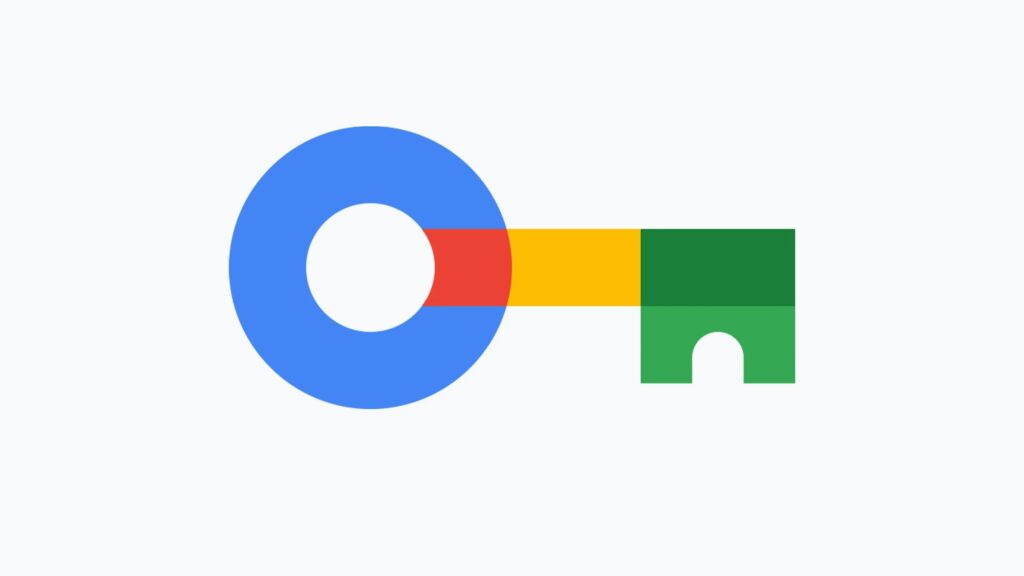
Is Google Password Manager Safe?
We now come to the 6 million dollar question. “Is Google Password Manager safe?” It’s a perfectly understandable question to ask, after all, it’s responsible for protecting most, if not all your passwords, and some of your most sensitive data. So let’s take a look at the key security features.
1. Encryption
Encryption is the process of scrambling your data so it becomes unintelligible by anyone you may intercept it. All saved passwords are encrypted using advanced encryption protocols. This ensures they’re only accessible through your Google account, both in
2. Zero-Knowledge Storage
Google provides privacy assurance by following strict data privacy policies, ensuring that even the company cannot access your saved credentials.
3. Two-Factor Authentication (2FA)
For an added layer of security, you can enable two-factor authentication (2FA) for your Google account.
Troubleshooting Google Password Manager Issues
If you do encounter problems using Google Password Manager, here are a few tips on how to troubleshoot some common problems.
Passwords Not Syncing
- Ensure you’re signed in to the same Google account on all devices.
- Check if password syncing is enabled under Settings > Sync and Google Services.
- Verify your internet connection is stable.
Autofill Not Working
- Go to Settings > Password Manager on your device and enable autofill.
- Update your browser or device software to the latest version.
- Clear your browser cache and restart Chrome.
Forgotten Passwords
Visit passwords.google.com to view your saved credentials and recover access.
Pro Tips for Using Google Password Manager Effectively
Google Password Manager is generally easy to use, but if you really want to get the most out of it, there are a few extra things you can do that’ll take it to the next level.
Review/Update Regularly
Set aside time every few months to check for outdated or unused credentials and delete them. Regularly change your passwords, especially for critical accounts like banking and email.
Organize Credentials
Use descriptive labels or notes for accounts to quickly locate the right login. You can use the search bar within the password manager to label or categorize passwords for easy retrieval.
Enable 2FA
Strengthen your account by pairing Google Password Manager with two-factor authentication. Two-Factor Authentication adds that extra layer of security by sending a verification code to your phone or email.
Enable Biometric Authentication
On mobile devices, enable biometric authentication. You can pair Google Password Manager with fingerprint or facial recognition for quick and secure access.
Conclusion
With the amount of passwords the average person has, using a password manager can significantly ease the process of creating and storing complex passwords. As we know, having complex passwords is indeed your first line of cybersecurity defense.
Google Password Manager offers a secure, and easy-to-use solution for protecting your online accounts. With its powerful features and easy integration, it’s an excellent choice for anyone who wants to make their online safety better, and best of all it’s free.
Start using Google Password Manager today and take the first step toward simplifying and securing your online life. And if you’re already using it, let me know how it’s working for you.
Quick Recap
- Secure Storage: Your passwords are stored securely using advanced encryption protocols.
- Cross-Device Syncing: Access credentials across all your devices.
- Advanced Features: Use password checkup and breach alerts to stay ahead of threats.